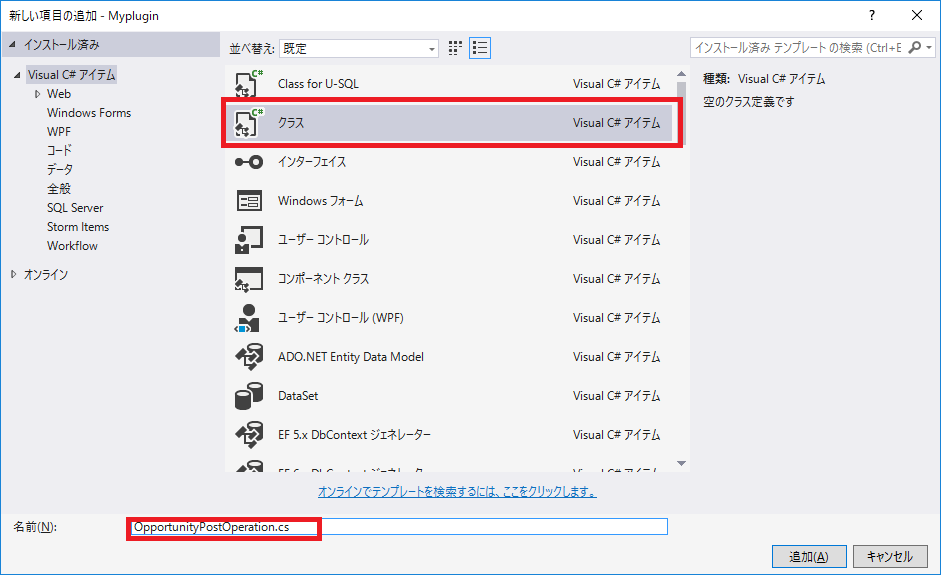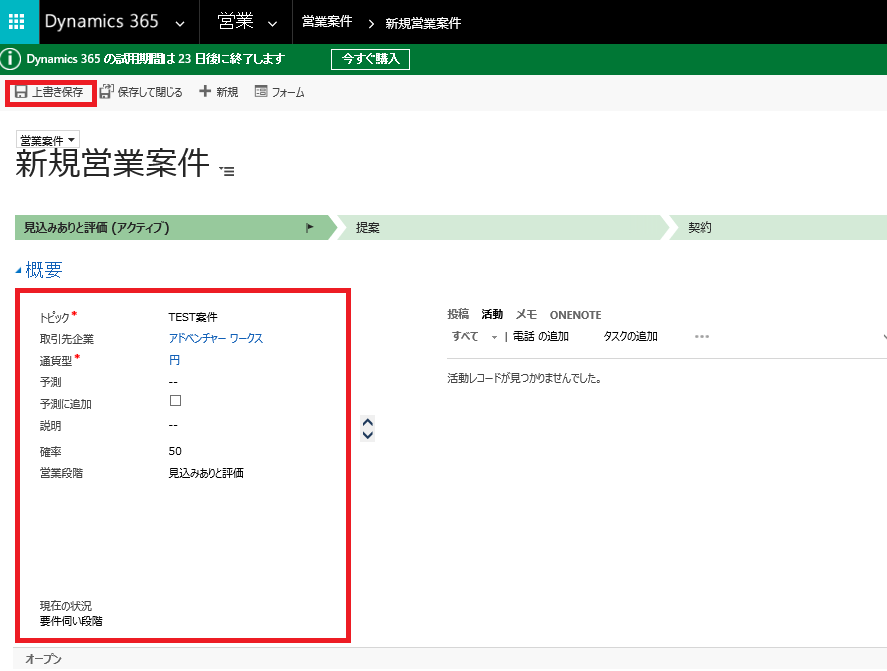[Dynamics 365]簡単なプラグインサンプル PostOperation
2017/5/24 TTN
今回は「簡単なプラグインサンプル PostOperation」という事で
営業案件で、シンプルに登録後、活動エンティティの電子メールエンティティ作成を自動で行う
プラグインの作成手順を記載します。
[Dynamics 365] プラグインの概要にも記載がありましたが、
PostOperationのプラグインは、実際にエンティティにデータが登録された後にイベント発生します。
PostOperationには、特に別エンティティデータの自動設定等を記載します。
1 プラグインの作成
1.1 クラスの追加
[Dynamics 365]簡単なプラグインサンプル PreValidationで作成した「Myplugin」プロジェクトを
VisualStudioで開きます。
ソリューションエクスプローラーのOpportunityフォルダを右クリック、
「新しい項目の追加」または「クラス」を選択して新規クラスファイルを作成します。
クラスファイル名はOpportunityPostOperationという名前で作成します。
新規プロジェクトから作成する場合は
[Dynamics 365]簡単なプラグインサンプル PreValidationの「1.1 ソリューションの作成」をご参照ください。
1.2 プラグインの実装
追加したクラスファイルを開き、下記のコードを書き込みます。
営業案件登録後に、登録データを基にした電子メールレコードを自動生成します。
[code]using System;
using System.Text;
using Microsoft.Xrm.Sdk;
namespace Myplugin
{
/// <summary>
/// 営業案件PostOperation
/// </summary>
public class OpportunityPostOperation : IPlugin
{
/// <summary>
/// プラグイン実行時ハンドラー(IPluginの抽象メソッド)
/// </summary>
public void Execute(IServiceProvider serviceProvider)
{
// 入力パラメタ情報を取得します。
IPluginExecutionContext context =
serviceProvider.GetService(typeof(IPluginExecutionContext))
as IPluginExecutionContext;
// IOrganizationService作成用のインスタンスを取得します。
IOrganizationServiceFactory serviceFactory =
serviceProvider.GetService(typeof(IOrganizationServiceFactory))
as IOrganizationServiceFactory;
// IOrganizationServiceFactoryから
// 組織インスタンスを取得します。
IOrganizationService service =
serviceFactory.CreateOrganizationService(context.UserId);
// 営業案件登録後、社内向け電子メールのレコードを自動生成する。
CreateMail(context, service);
}
/// <summary>
/// 社内向け電子メールレコードの自動生成
/// </summary>
/// <param name="context">入力パラメタ</param>
/// <param name="service">組織インスタンス</param>
private void CreateMail(IPluginExecutionContext context, IOrganizationService service)
{
// エンティティ情報がない場合は処理を抜ける
if (!context.InputParameters.Contains("Target")
|| !(context.InputParameters["Target"] is Entity))
{
return;
}
try
{
// 入力パラメタからEntityを取得
Entity oppoturnity = context.InputParameters["Target"] as Entity;
// 電子メールエンティティのインスタンスを生成
Entity email = new Entity("email");
// メール本文用StringBuilderを生成
StringBuilder description = new StringBuilder();
// 1.メールエンティティのインスタンス作成。
// インプット情報から電子メールのフィールドの値を設定
// (1)件名
if (oppoturnity.Attributes.Contains("name"))
{
email["subject"] = "案件情報:" + oppoturnity.Attributes["name"].ToString();
}
// (2)本文
// ・営業案件名
if (oppoturnity.Attributes.Contains("name"))
{
description.Append("■案件名<BR> ");
description.Append(oppoturnity.Attributes["name"].ToString());
description.Append("<BR><BR><BR>");
}
// ・取引先企業
if (oppoturnity.Attributes.Contains("parentaccountid"))
{
Guid id = new Guid(
((EntityReference)(oppoturnity.Attributes["parentaccountid"])).Id.ToString());
Entity parentaccount = service.Retrieve
("account", id, new Microsoft.Xrm.Sdk.Query.ColumnSet("name"));
description.Append("■取引先企業<BR> ");
description.Append(parentaccount.Attributes["name"].ToString());
description.Append("<BR><BR>");
}
// ・確率
if (oppoturnity.Attributes.Contains("closeprobability"))
{
description.Append("■確率<BR> ");
description.Append((oppoturnity.Attributes["closeprobability"]).ToString());
description.Append("%<BR><BR>");
}
// ・現在の状況
if (oppoturnity.Attributes.Contains("currentsituation"))
{
description.Append("■現在の状況<BR> ");
description.Append(oppoturnity.Attributes["currentsituation"].ToString());
description.Append("<BR><BR>");
}
// ・顧客ニーズ
if (oppoturnity.Attributes.Contains("customerneed"))
{
description.Append("■顧客ニーズ<BR> ");
description.Append(oppoturnity.Attributes["customerneed"].ToString());
description.Append("<BR><BR>");
}
email["description"] = description.ToString();
// 2.作成したインスタンスを
// メールエンティティの新規レコードとして登録
service.Create(email);
}
//例外発生時
catch (Exception ex)
{
// プラグイン専用の例外スロークラスに値を渡す
throw new InvalidPluginExecutionException
("An error occurred in the FollowupPlugin plug-in.", ex);
}
}
}
}
[/code]
1.3.署名の設定
署名は1プロジェクトに1つで問題ありませんので、
PreValidationで作成した署名ファイルが既にあれば再設定は必要はありません。
プロジェクトにMypluginKey.pfxが無い方は、
[Dynamics 365]簡単なプラグインサンプル PreValidationの「1.3.署名の設定」をご参照ください。
ビルド時にキーファイルのエラーとなる場合は、
ソリューションエクスプローラーのプロジェクト右クリック、「プロパティ」を選択します。
左の署名タブをクリックし、「パスワードの変更」から
前回設定したパスワードを設定し直してください。
2.プラグインのデプロイ
営業案件新規登録時に、プラグインが実行されるように、
PluginRegistrationToolを使用して、プラグインを登録します。
[Dynamics 365]プラグインの登録を
参考に登録を進めてください。
3.動作確認
営業案件の新規ボタンを押下します。
下記の通り各フィールドの値を設定し、上書き保存を押下します。
トピック : TEST案件 取引先企業 : テスト用データ 確率 : 50 現在の状況 : 要件伺い段階 顧客ニーズ : 顧客管理システム構築
作成した営業案件を基に、活動エンティティの電子メールデータが自動作成されます。
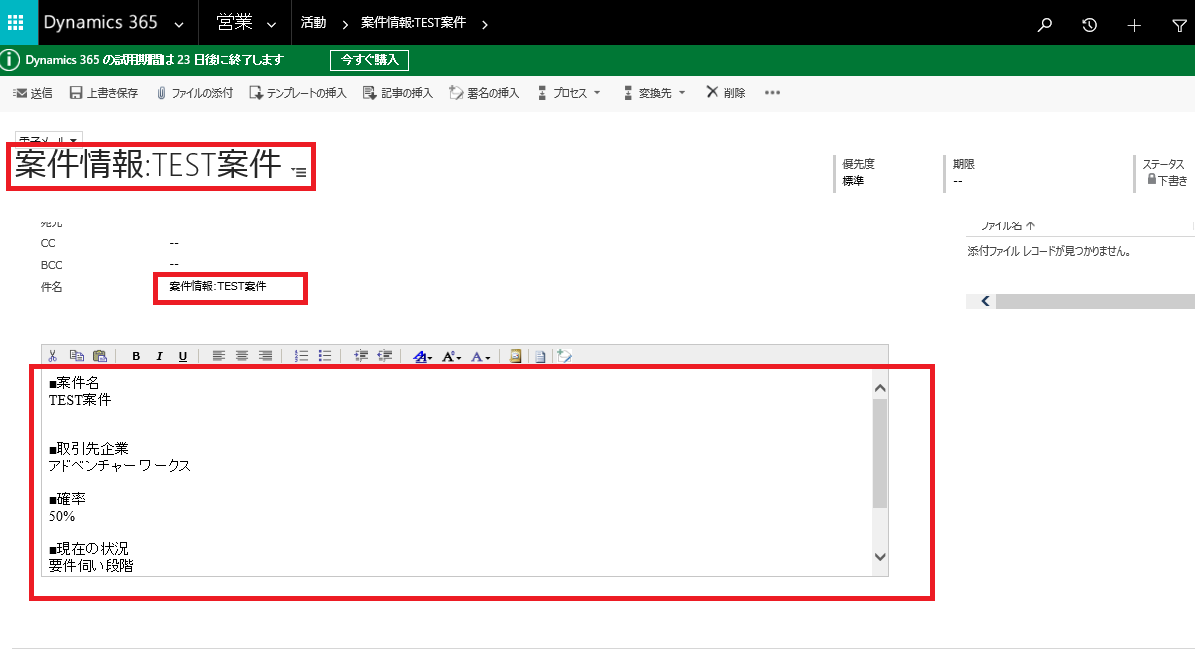
(↑クリックすると拡大表示されます)
以上がDynamics365向けの簡単なPostOperationプラグインの作成手順になります。